So you might have installed a plug-in or a theme that allows Captcha Settings.
Captcha is a Completely Automated Public Turing test to tell Computers and Humans Apart.
Its often used on forms, emails, and other submittable formats.

We can see in the picture that we need a Public and a Private key to activate our Captcha.
In this article, I will go through how to register and get a Google ReCaptcha Site Key, so your forms and other submittable content can be safe from computers/robots.
How to get Google ReCaptcha
We will be focusing on getting ReCaptcha version 2, but on the Google reCaptcha Website, it’s possible to get both.
1. Visit the Google ReCaptcha Website
The first thing to do is to visit the Google ReCaptcha Website.
You click on the “v3 Admin Console” in the top bar.

When you have clicked on the Admin Console, you will be met with a dashboard.
Click the ” + ” sign in the top right corner.

2. Register your Website
When you click the “+” button, you will create a new ReCaptcha, where you have to fill out the following form:

Here you fill out the label, which can be the name of your Google ReCaptcha.
Next is the version of ReCaptcha, where version 3 verify the request with a score, while version 2 verify the request with a challenge.
The last thing is to add your domain and accept the Terms of Service.
Then you are able to submit.
3. Google ReCaptcha Public and Private Key

Once you have registered your website, you will be given your specific Public Key and Private Key, which you can use to implement ReCaptcha on your WordPress site.
![How to replace a Sentence on multiple posts [Wordpress]](https://www.silsentech.com/wp-content/uploads/2022/04/How-to-replace-a-Sentence-on-multiple-posts-Wordpress-280x210.jpg)
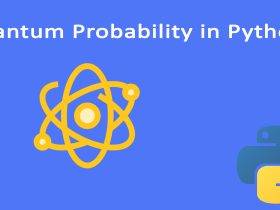
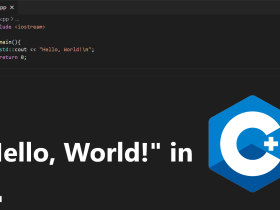
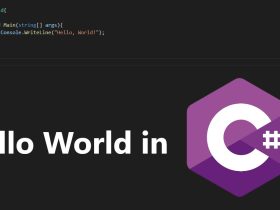
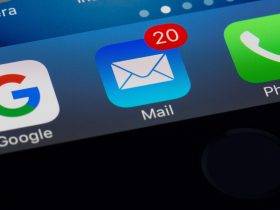



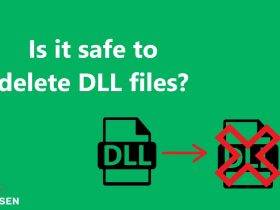





Leave a Reply